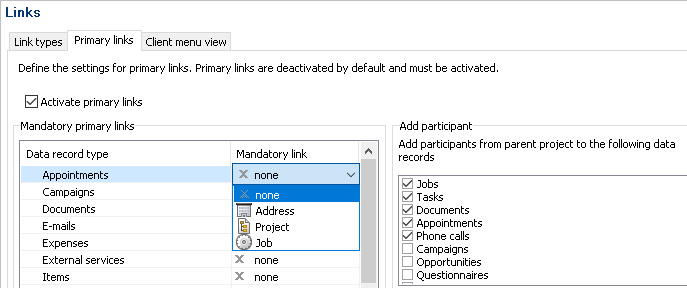
Primary links are only available in the Premium Edition.
You have three options when working with primary links:
Users can then enter primary links, but do not have to use them. Depending on the processes in your company, some data records might be linked with primary links and other data records are not.
Mandatory primary links are used to set hierarchical relationships between addresses, projects, jobs, appointments, documents, phone calls and e-mails. In other words, the data is structured hierarchically.
If you are using the Marketing pro module, you can now enter primary links for campaigns. Campaigns are on the lowest hierarchy level of the tree like tasks, documents, and so on.
The basic settings for primary links are defined by the administrator in the Management Console.
Once you select an item from a drop-down list in the Mandatory primary links area, the primary link becomes a mandatory primary link. Furthermore, you can set the hierarchy levels of primary links and the data record types for which you want to define primary links.
The drop-down list next to the data record types lists the items for which you can set a mandatory primary link.
If you have defined primary links, they must be entered in the data records by the user, otherwise the data record cannot be saved.
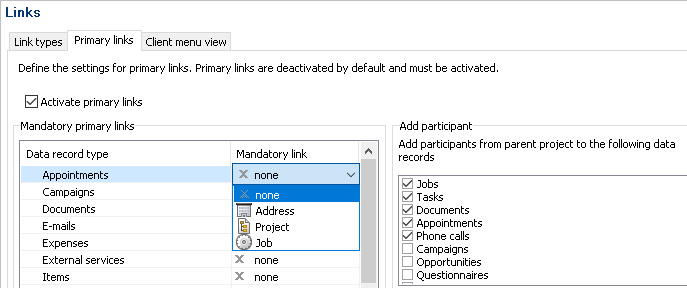
A project can also only have one mandatory primary link to one address. If you have defined mandatory primary links for projects, then users must enter the primary link for the project to the address in the data record.
Primary links are 1:n links. This means, that a data record from a higher level can be assigned any number of sub-level data records. One sub-level data record can only be assigned one parent data record.
A project can or must have one single primary link to an address:
Project ----> Address
An address can be linked to several projects:
Address -----> Project 1
-----> Project 2
-----> Project 3
A job can or must have one single primary link to an address or a project. The project/address can then be linked to several jobs.
On the sublevel of jobs, you can create any other levels with jobs if the administrator has set the corresponding rights.
The following figures show the maximum number of hierarchy levels that can be build with primary links.
The order of the levels is predefined. You can omit levels but you cannot change their order.
The following figure shows an example of an hierarchy without job data records.
The following diagram shows that Appointment data record types must be linked with Projects over a primary link; all other data record types must be linked with Jobs.
Primary links are efficiently used, for example, for project management tasks if you want to assign all data saved in your system to a certain project and the project itself is assigned to a certain customer (address).
For the customer with the Interested in product A project, create a job called Events. Now link appointments for a presentation, the customer's visit to a briefing, a cover letter, phone calls, and so on, to this job.
For the suppliers with the project Print brochures June, create a job called Prepare print. Link all appointments with the design studio, the print agency, the offer, and so on.
The employee creates the jobs Criteria and Implementation. Now link the meetings with colleagues, documents containing suggestions, e-mails, and so on, to these jobs.
There are now buttons available on the General tab for entering primary links in the data record window. Entered primary links are displayed in the data record window.
The Tree tab in the data record window and the Tree view show an overview of the primary links' hierarchical structure. There are also functions available for editing primary links.
You can also view all links and primary links on the Dossier tab.