If you have opened a form letter for editing, then you can change your settings for the CAS Word Add-In.
![]() In Microsoft Word, click the small arrow on the CAS Word Add-In tab to open the CAS genesisWorld settings.
In Microsoft Word, click the small arrow on the CAS Word Add-In tab to open the CAS genesisWorld settings.
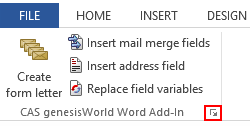
Using this option all messages are displayed again for which you have previously enabled the Do not display again field, for example, when creating a form letter.
This option can only be selected if you have enabled the Do not display again option in Microsoft Word.
The can be very useful if you do not have to edit your document and the mail merge fields have already been inserted.
If the option is not active, then the form letter will open in Microsoft Word and you will see the mail merge fields.
Static mail merge fields from linked data records cannot be translated.
Under Creating form letters you can select whether you wish to create a static or dynamic form letter.
If, when creating a form letter you select the Static option, you create a cover letter from the data source and the main document. All mail merge fields and field variables are replaced by the respective field values from CAS genesisWorld Web and transformed into static text.
If, when creating a form letter, you select the Dynamic option, then mail merge fields from the contacts are retained as fields in the cover letter and are replaced by suitable fields from CAS genesisWorld Web when opening, printing or sending.
Dynamic mail merge fields can be inserted as different codes into form letters.
If the option is activated, you can insert any fields in the form of different standardized codes as mail merge fields into form letters.
Please note that the selected field type must match the desired code type.
Once you have created a form letter, the different cover letters are separated by page breaks. Via the Define sort order option, you can then sort the cover letters you created by different sort fields using either descending or ascending order.