A CAS genesisWorld appointment can be created with different participants by a CAS genesisWorld user.
An appointment with external participants is organized by a CAS genesisWorlduser.
External participants will receive an invitation via e-mail. External participants reply to this e-mail to either accept or decline and the organizer subsequently also receives relevant e-mails as replies.
The organizing user sends and receives e-mails from the external participant via his/her e-mail account.
In the window, select a CAS genesisWorld user as the organizer.
The organizing user can then be seen in several place.
![]() In the Select participants window you will recognize the organizing users by an icon.
In the Select participants window you will recognize the organizing users by an icon.
The organizing user cannot be removed as a participant from the appointment.
Internal participants are CAS genesisWorld users. The organizing user can add or invite internal participants.
![]() To invite participants, you use the corresponding button between the left and the right list in the Select participant window.
To invite participants, you use the corresponding button between the left and the right list in the Select participant window.
![]() Invited participants are designated by another symbol in the Select participant window.
Invited participants are designated by another symbol in the Select participant window.
If you are a CAS genesisWorld user and you have have been invited to a CAS genesisWorld appointment you will have special functions at your disposal.
![]() You can see if you have been invited to an appointment as the following icon is used in your calendar.
You can see if you have been invited to an appointment as the following icon is used in your calendar.
![]() You can accept or decline the appointment by selecting the appointment in your calendar view and then clicking the Participants button on the toolbar.
You can accept or decline the appointment by selecting the appointment in your calendar view and then clicking the Participants button on the toolbar.
![]() Accept confirms the appointment. Once done, you will be entered as fixed participant.
Accept confirms the appointment. Once done, you will be entered as fixed participant.
![]() Whereas using Decline results in you being removed from the participants list. The appointment is then also no longer displayed in the your calendar.
Whereas using Decline results in you being removed from the participants list. The appointment is then also no longer displayed in the your calendar.
If you have been invited to an appointment, you will see the Accept and Decline buttons when you open the data record.
External participants are not CAS genesisWorld users and often use other programs for scheduling their appointments, for example, Microsoft Outlook. You invite those participants via their e-mail address.
If the e-mail address you entered can be assigned to a CAS genesisWorld user, the respective user will be transformed into an internal participant automatically instead of being invited by e-mail.
Appointments with external participants can no longer be transformed into other Activities.
When duplicating an appointment with external participants, you can choose whether you want to adopt the external participants in the new appointment.
External participants cannot be invited to recurring appointments. However, you can add external participants to the individual appointments of a recurring series.
When deploying the Replication, you have to consider some special characteristics for the invitation management functions.
The quick variant is only available if the SmartSearch is enabled.
Use an alternative variant if the SmartSearch is not enabled, or if you wish to use the advanced search.
The Create new appointment window will open.
As soon as you start to type, a list of suggestions will be displayed. You will see users displayed first of all in the list.
Using the right-hand arrow key you can switch to the address search. If a suitable user is not found, then the search switches immediately to searching for addresses.
Using the left-hand arrow key, you can switch back to searching for users/resources.
The invitations are then sent to the external participants.
The Create new appointment window will open.
![]() Click the Participants button.
Click the Participants button.
The Select participants window opens.
If your administrator has set things up this way then the e-mail addresses are linked automatically with the associated address data record in CAS genesisWorld.
![]() Or click the From addresses button.
Or click the From addresses button.
The Search: Addresses window opens.
The invitations are then sent to the external participants.
After the appointment has been created, you can add more participants who have suitable rights or invite external participants. If participants are to be added or removed, then all external participants are informed of the changes. Newly invited external participants will receive an invitation by e-mail.
All e-mails are sent in the name of the organizing user.
External participants receive a notification if any of the following appointment fields have been changed: Subject, Start, End, Participants, Town or Notes.
If a participant deletes the appointment in CAS genesisWorld then all external participants will all receive a cancellation notice.
With changes at the start and/or at the end, a renewed acceptance from the participant will be necessary.
External participants can accept, decline or make a tentative acceptance. External persons can forward an appointment invitation so that another person can also respond to the invitation. The other actions are the same, regardless of whether an external participant reacts to an e-mail sent by the organizing user, or to a forwarded e-mail.
In either case, the organizing user receives an e-mail. The organizing user has to view their e-mails in CAS genesisWorld: then the appointment is changed in CAS genesisWorld.
Changes made to the appointment in CAS genesisWorld result in the respective participant being sent a notification by e-mail to which they can choose to re-accept, decline or accept tentatively.
However, if the external participant is removed from the appointment, he/she receives a cancellation notice by e-mail and no further notifications relating to the appointment.
Participants who have cancelled are no longer displayed in the calendar.
The names of participants who have accepted tentatively are written to the calendar in italics.
In the CAS genesisWorld e-mail mailbox you can add the suggested time by using the Apply change function. All invited users then receive an e-mail containing the new details and they are then invited to accept or decline again.
A changed time can only be confirmed in the CAS genesisWorld mailbox. These changes are no longer possible with the Microsoft Outlook add-in.
Example
Robert Glaser has invited you to attend a training course. The external participants adam@kahrmann-elektronik.de and bruser@kahrmann-elektronik.de accept the invitation, whereas maier@kahrmann-elektronik.de accepts tentatively, leutner@kahrmann-elektronik.de declines and rudolf@kahrmann-elektronik.de has not yet responded.
Displaying in the data record

Displaying in the week view
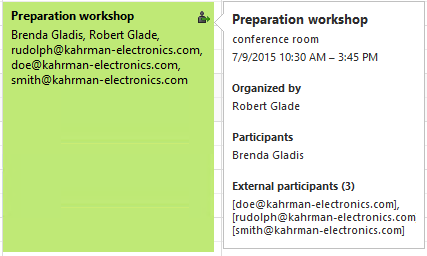
In such cases, you may well receive oral responses from your external participants. In which case, you can enter these responses into the appointment manually.
![]() Open the Select participants window.
Open the Select participants window.
If you enter the status manually, the invited participant is resent an appointment notification. However, you will not be able to see the new status from this notification.
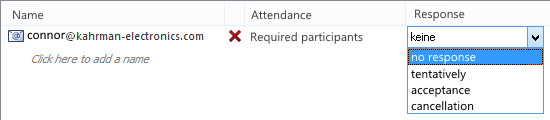
You can delete appointments with external participants in the usual way, as long as you have been granted the rights to do so. However, you will be sent a note informing you that the appointment contains external participants. If you continue and delete the appointment anyway, then all the external participants will receive an appointment cancellation by e-mail.
If you confirm the message with yes, the appointment is re-created with all the same participants.
If you reject the message with no, then the appointment will be re-created with just the internal participants. The external participants who were previously selected are then deleted.
You will see the External participant tab on the Change log tab. There you can see when an invitation was sent to an external participant and when they responded to the invitation.