Monthly overview
If you open a calendar view, the current month is displayed at the top in the month view. Today's date is highlighted in the monthly overview.
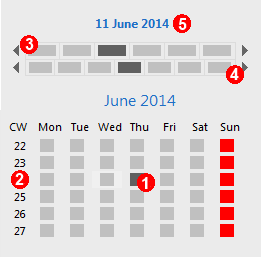

 Click a day or a week in the monthly overview and this day or week will then be displayed in the calendar area.
Click a day or a week in the monthly overview and this day or week will then be displayed in the calendar area.

 Use these arrows to scroll a month/year forwards or backwards.
Use these arrows to scroll a month/year forwards or backwards.
 If you click on the currently displayed date, the display is transforms into an input field. Enter any date and the calendar view displays the respective period.
If you click on the currently displayed date, the display is transforms into an input field. Enter any date and the calendar view displays the respective period.
- If you right-click on the month overview, a shortcut menu appears containing Today, Tomorrow and Yesterday.
- If you click on an activity in the calendar view and drag it to another day in the month overview pane, the activity is then moved to this day. The program also checks for overlaps.
 You can also set the time period shown in the calendar view without the month view: open the View menu and click Change to Today or simply click the Today button on the calendar view's toolbar.
You can also set the time period shown in the calendar view without the month view: open the View menu and click Change to Today or simply click the Today button on the calendar view's toolbar.
- Go to the View menu and click Select date. A window opens displaying two months. Select the desired date.
Properties
- In the calendar view properties, you can determine with which date you want to open the calendar view.
 Properties calendar view/Default date tab
Properties calendar view/Default date tab
- Define with which date you want to open the calendar view.
- To set an individual date, you go to the month view, the View menu or the icon tray in the opened calendar view.
- You can, for example, change the date in the calendar view and then close the view.
- If you then re-open the calendar view, the setting of the Date tab is applied.
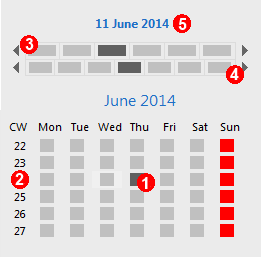
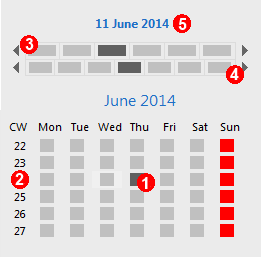
![]()
![]() Click a day or a week in the monthly overview and this day or week will then be displayed in the calendar area.
Click a day or a week in the monthly overview and this day or week will then be displayed in the calendar area.![]()
![]() Use these arrows to scroll a month/year forwards or backwards.
Use these arrows to scroll a month/year forwards or backwards.![]() If you click on the currently displayed date, the display is transforms into an input field. Enter any date and the calendar view displays the respective period.
If you click on the currently displayed date, the display is transforms into an input field. Enter any date and the calendar view displays the respective period.![]() You can also set the time period shown in the calendar view without the month view: open the View menu and click Change to Today or simply click the Today button on the calendar view's toolbar.
You can also set the time period shown in the calendar view without the month view: open the View menu and click Change to Today or simply click the Today button on the calendar view's toolbar.