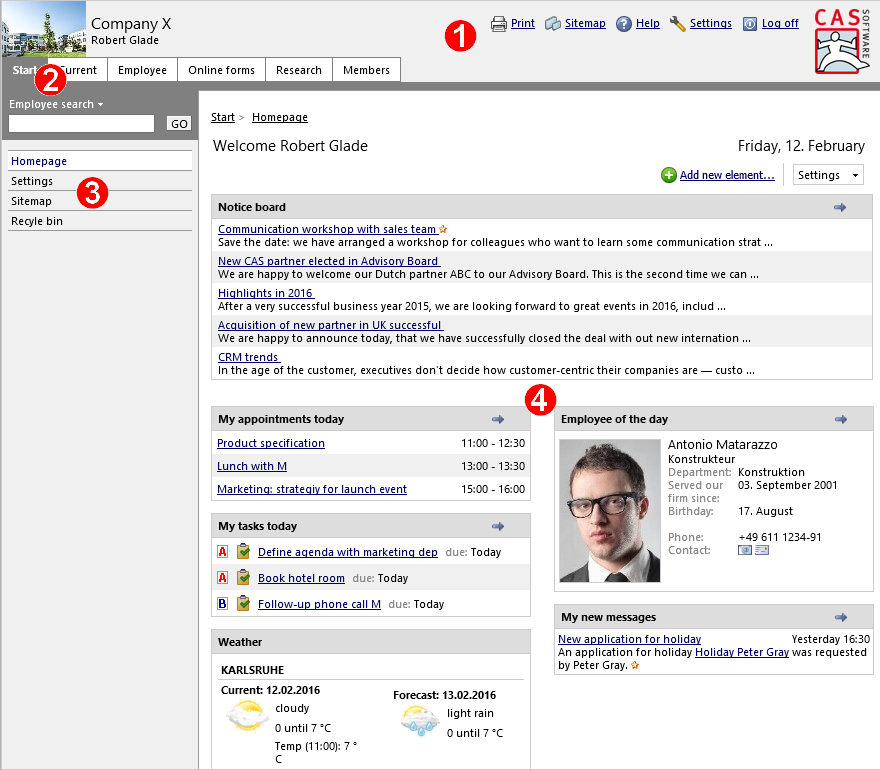In the Portal Management area, you can determine the structure and layout of the portal and define the components and pages that are displayed. You can create more than one portal.
The Portal Management area shows the portals of all databases:
Portals displayed in color are the databases you are currently logged on to.
Portals in gray are other databases.
To do so, log on to the database the portal is assigned to. Then you can assign this portal to the database to which you are logged on. To do so, log on to the database the portal is assigned to.
Changes made in the Portal Management area are not saved to the database; instead they are saved to the hard drive on the path you specified as the Web folder during installation. You will also need to include this folder in your backup as well as the database and the Document Archive.
If you are no longer sure which path you specified when installing the program, check in the Windows Registry under HKEY_LOCAL_MACHINE\SOFTWARE\CAS-Software\genesis\1.0\Web\RealPath.
The Portal Management area comprises three areas: the navigator (left), the display area (right) and a toolbar at the top.
In the Display area, you can adjust the settings for the portal navigator's search bar.
![]() Each portal is a virtual directory stored on the Web server. You can create more than one portal. All portals are displayed at the top level of the navigator in the Portal Management area. To edit a particular portal, click the corresponding item in the navigator.
Each portal is a virtual directory stored on the Web server. You can create more than one portal. All portals are displayed at the top level of the navigator in the Portal Management area. To edit a particular portal, click the corresponding item in the navigator.
The navigator underneath a portal here in Portal Management area of the Management Console, corresponds to the navigation bar the users see in the portal.
Folders make up the user's main menu. A portal may consist of one or more folders.
A component is a collection of pages on a particular topic; for example, pages for holiday or employee management. Components can be directly inserted in a portal or in folders. Components and pages together form the navigator for users. Pages with an N in the icon are displayed for users in the navigator, those pages without an N are called from a list, for example.
You can create a maximum of four levels. You can add other folders to a particular folder, but you cannot add other components to this folder.
A page of a component may be a list, a form, a calendar, and so on. For each component there are various pages available.
You can name the folders, pages and components as you want, allowing you to customize the navigation bar for your company.
The demo portal contains the key applications and provides an overview of CAS genesisWorld functionality.