On the CAS genesisWorld Word add-in tab you will see a toolbar containing all the cover letter functions which are available through CAS genesisWorld.
Using the following buttons you can create or change letter templates.
![]() Inserting mail merge fields opens a window of the same name from which you can then insert mail merge fields from recipient addresses, additional mail merge fields from linked data records and field variables.
Inserting mail merge fields opens a window of the same name from which you can then insert mail merge fields from recipient addresses, additional mail merge fields from linked data records and field variables.
You can only mark one entry in the Insert mail merge fields window.
In the Insert mail merge fields window you will see dynamic mail merge fields on the left and static mail merge fields or field variables on the right, these all have varying effects when creating a dynamic or static cover letter.
![]() Inserting address rows is a special element used to insert multiple mail merge fields simultaneously.
Inserting address rows is a special element used to insert multiple mail merge fields simultaneously.
Additional special mail merge fields are also available in the Insert mail merge fields window.
![]() Replacing field variables adopts the values, for example, for sender details, from the CAS genesisWorld settings.
Replacing field variables adopts the values, for example, for sender details, from the CAS genesisWorld settings.
![]() Click Create form letter.
Click Create form letter.
Now, a cover letter is created for each linked address in Microsoft Word. The letters are separated by page breaks.
You settings will determine whether after clicking, a hint box is displayed and whether the cover letter is created statically or dynamically.
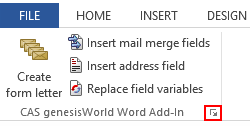
![]() You open the settings by clicking the button.
You open the settings by clicking the button.