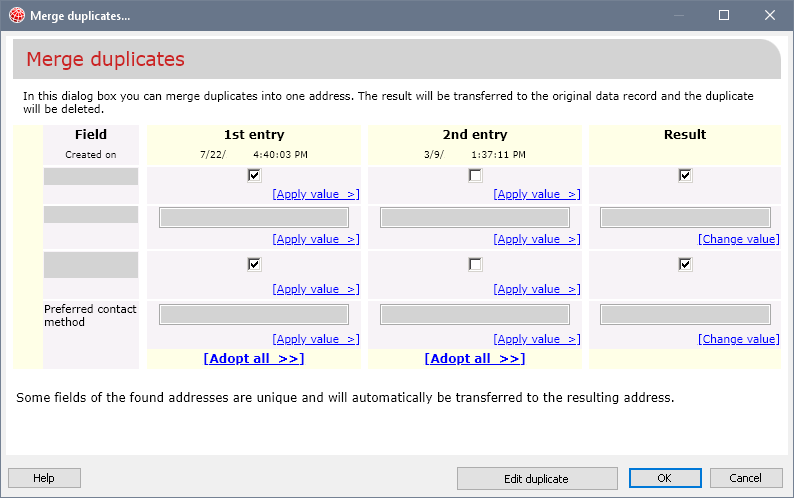
In CAS genesisWorld every time you save an address, a duplicate check is performed automatically. During a duplicate check, specific fields from two or more addresses are compared with each other.
If when saving an address a duplicate is identified, then the Found duplicate window will open automatically. In this window, found duplicates can be merged directly as long as the current user has the necessary rights to do so.
If you save the address which you currently have open, without merging any duplicates you find, then you will not be able to perform a manual duplicate check afterwards.
In the Duplicates found window, all the duplicates are displayed which were found for the address you currently have open.
If you click No, then you can select how you wish to proceed. You can Continue editing the address, Exclude the address from the duplicate check, or Save the address anyway.
If you wish to continue editing the address, then the data record is not saved.
If you exclude the address from the duplicate check, then the address you currently have open and any duplicates you have found will be excluded from the duplicate check in pairs. The corresponding addresses will in future no longer be flagged as mutual duplicates.
Example
You save address A. The duplicate check subsequently finds address B and C as duplicates of A. If you click, Exclude addresses from the duplicate check, then address A will no longer be compared with address B or with address C. However, address B and C will still be recognized as being duplicates of each other. Addresses which have been excluded from the duplicate check for certain specific addresses can be included again manually.
When merging a duplicate, you merge the address data record you currently have open with the duplicate data record you found, thus creating one data record. The result will be saved in the original data record and the other data record is discarded.
You administrator determines whether merged duplicates should be deleted or deactivated in the Management Console.
Please contact your administrator if necessary.
If in the Found duplicates window, you have selected an address and clicked Yes, then the duplicate will be merged automatically, as long as the address data record can be merged without losing information.
If the data records that have been identified as duplicates contain differing field values, then the Merge duplicates window will open as soon as you click Yes in the Found duplicates window. In this window, you can manually define which field value is adopted from which data record.
In the Merge duplicates window you will see the field value displayed in the first column of the data record you currently have open and in the second column, the field value for the found duplicate.
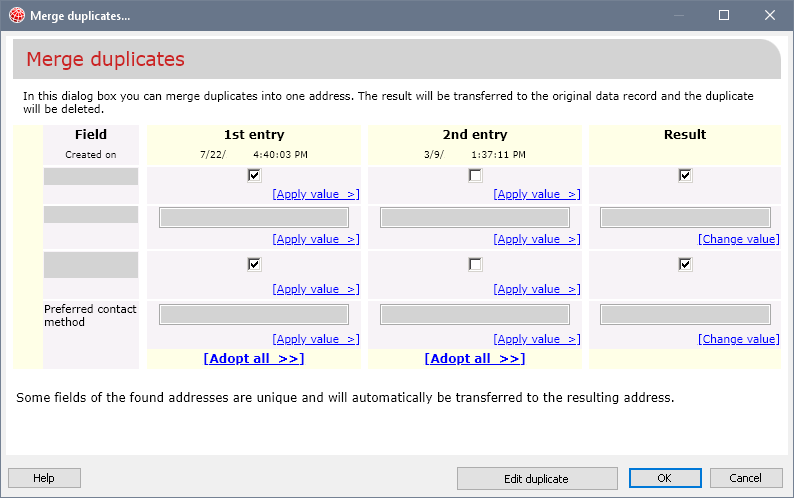
In the duplicate check settings, the administrator can define limitations for the resolution of duplicates. Please contact your administrator for more information.