Document templates
With document templates, you can easily create documents which are often required. You can save certain settings for documents and archive files in document templates.
Managing document templates
You create document templates in the Document templates window. Alternatively, you can save new or created documents as document templates.
Opening the Document templates window
 Click Document templates in the Tools menu.
Click Document templates in the Tools menu.
The Document templates window opens.
Functions of the Document templates window
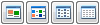 With the buttons in the upper right-hand corner of the window, you can change the display of document templates. Using the detail view, you can, for example, immediately see interesting information on the document template such as the creation date or the participants.
With the buttons in the upper right-hand corner of the window, you can change the display of document templates. Using the detail view, you can, for example, immediately see interesting information on the document template such as the creation date or the participants.
Creating document templates
Document template without an archive file
Document templates without an archive file are, for example, the default templates Internet address, Short note, and E-mail campaign.
A template for an Internet address and a Short note consists of the respective data record with the corresponding metadata. Metadata is all information that is relevant for CAS genesisWorld: subject, category, participants, and so on.
 Creating/editing document templates without archive file
Creating/editing document templates without archive file
 Click New in the Document templates window and select the desired default template.
Click New in the Document templates window and select the desired default template.
- Fill in the fields for which you want to provide a preset value.
 In the participants field, you define who is allowed to use the template.
In the participants field, you define who is allowed to use the template.
Other users need ownership rights or external access rights to access a template.
- Check which links are to be included in the template.
- Edit the template text if required.
- Click Save&Close as soon as you have made all desired changes.
The document is saved as a document template and is subsequently available in the Create document from window.
Duplicating existing document templates
Alternatively, you can duplicate and edit an existing document template.
- Select the document template, go to the Edit menu, and select Duplicate.
- Change the desired fields in the Change document template window and save the template.
Document template with archive file
Document templates with archive files are, for example, Microsoft Word documents or report templates.
A template for documents with an archive file consists of:
- metadata which is stored in the data record and
- an archive file, for example, a Microsoft Word document template or a template for a Microsoft Excel table.
 Creating/editing document templates with archive file
Creating/editing document templates with archive file
 Click New in the Document templates window and select Template from file.
Click New in the Document templates window and select Template from file.
The Create new template from file window opens.
- Select the file you want to include as a template.
We recommend you use DOCX files for Microsoft Word document templates.
The New Document template window opens.
The name of the selected file is entered as the subject.
- Fill in the fields for which you want to provide a preset value.
 In the participants field, you define who is allowed to use the template.
In the participants field, you define who is allowed to use the template.
Other users need ownership rights or external access rights to access a template.
- Check which links are to be included in this new template.
- Click Save&Close as soon as you have made all desired changes.
The document is saved as a document template and is subsequently available in the Create document from window.
Changing archive files
If you want to change the archive file, you must first save the template. Afterwards, you can open and edit the archive file in its default program.
Duplicating existing document templates
Alternatively, you can duplicate and edit an existing document template.
- Select the document template, go to the Edit menu, and select Duplicate.
- Change the desired fields in the Change document template window and save the template.
Using document templates
You select any existing templates from the Create document from window when you are creating a new document.
![]() Click Document templates in the Tools menu.
Click Document templates in the Tools menu. ![]() With the buttons in the upper right-hand corner of the window, you can change the display of document templates. Using the detail view, you can, for example, immediately see interesting information on the document template such as the creation date or the participants.
With the buttons in the upper right-hand corner of the window, you can change the display of document templates. Using the detail view, you can, for example, immediately see interesting information on the document template such as the creation date or the participants. Creating/editing document templates without archive file
Creating/editing document templates without archive file Creating/editing document templates with archive file
Creating/editing document templates with archive file