Data record participants
With more options, you can grant ownership rights, by entering or removing participants from a data record.
- For many data record types, participants can be entered or removed directly from a field in the data record. There are more functions available for this.
- You can enter colleagues in the fields for: Processed by, Responsible person or other responsible fields for specific data record types, you can also have them transferred automatically as data record participants.
 As an alternative to the two options outlined above, you can also use the Select participants button which is always available, when ownership rights can be granted.
As an alternative to the two options outlined above, you can also use the Select participants button which is always available, when ownership rights can be granted.
Entering and removing participants directly in the data record window
- Start by entering the name of a colleague in the Participants field. As you start to type, you will see a list of suggestions. The more you type, the more the list will correlate with your search criteria.
Entering a colleague, group or resource as a participant will only work if you have been granted access rights to them.
 Access rights to others
Access rights to others
You can enter as participants:
- users to whom you have external access rights,
- resources to which you have external access rights, and
- all users who are in the same user groups as you if you have full rights in the respective groups.
- You select an entry or suggestion with your mouse. The first list entry is adopted when you click Enter.
- Abbreviations such as ro gl for Robert Glade are possible, when you leave the field the name is completed automatically. If there are a number of hits, then result that comes first alphabetically is the one that is used.
- Overlaps can be displayed immediately for things like: Appointments, Jobs or Phone calls.
 Overlaps
Overlaps
Any overlaps with time slots which have already been booked are marked in red, you will see this as soon as you start to type.
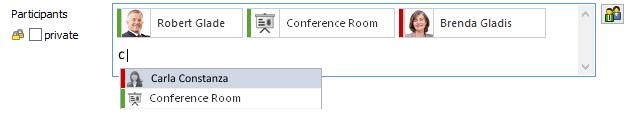
- If you place your cursor over available and red-marked entries you will see all the overlaps displayed including the time and subject.
 Any participants who have a birthday on the respective day, are marked with an icon.
Any participants who have a birthday on the respective day, are marked with an icon.
Please note
The start and end have to be entered in the data record.
The overlap warning has to be active.
Overlap warnings when typing only work if SmartSearch is activated.
- If a user adds a resource, for example a meeting room, as an appointment participant, then the resource subject is automatically entered into the Location field.
 Resources as participants and in the location field
Resources as participants and in the location field
Any resource can automatically be entered into the Location field of an appointment if the administrator has activated the Is room option for this resource in the Management Console.
- If multiple resources with the Is room option activated are added as participants, all the resources are entered into the Location field as a comma separated list.
- Any resources that are added as participants later on are also added to the Location field.
- Resources removed as participants are not automatically removed from the Location field.
- Place your cursor over a participant, functions will be displayed.
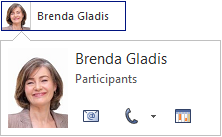
 Registered participants can be unsubscribed using this icon.
Registered participants can be unsubscribed using this icon.
- Clicking the picture opens the colleague's address, if the address is an employee data record.
 You can compose an e-mail if an e-mail address has been entered in the address data record.
You can compose an e-mail if an e-mail address has been entered in the address data record.
 Calls are only possible if the address is an employee data record.
Calls are only possible if the address is an employee data record.
 Display calendar opens the daily view for in the calendar for a colleague, you can only do this if you have the necessary rights.
Display calendar opens the daily view for in the calendar for a colleague, you can only do this if you have the necessary rights.
Automatically adopting responsible people as participants
Users who have been entered in the Editor, Responsible or other responsible fields, can be entered as data record participants when saving the data record. Your administrator defines this in the Management Console.
The following conditions must be taken into account:
- The field has to contain the user's correct first name and last name, separated by spaces. Consequently, input help should be available for the field.
- You will only see those users displayed in the field, or entered as participants, to whom you have the necessary access rights.
- If there are several users with the same first and last names in different domains, then the user of the local domain will be entered as the participant. The domain can be entered in the field with a backslash in front of the name. In this case, an input help with input options is needed.
- If no user account can be identified, then no participant is entered.
![]() As an alternative to the two options outlined above, you can also use the Select participants button which is always available, when ownership rights can be granted.
As an alternative to the two options outlined above, you can also use the Select participants button which is always available, when ownership rights can be granted. Resources as participants and in the location field
Resources as participants and in the location field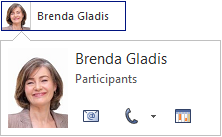
![]() Registered participants can be unsubscribed using this icon.
Registered participants can be unsubscribed using this icon.![]() You can compose an e-mail if an e-mail address has been entered in the address data record.
You can compose an e-mail if an e-mail address has been entered in the address data record.![]() Calls are only possible if the address is an employee data record.
Calls are only possible if the address is an employee data record.![]() Display calendar opens the daily view for in the calendar for a colleague, you can only do this if you have the necessary rights.
Display calendar opens the daily view for in the calendar for a colleague, you can only do this if you have the necessary rights.