CAS genesisWorld Sidebar
In the sidebar you will see data from CAS genesisWorld in Microsoft Outlook. Using the search field you can search for any CAS genesisWorld data records. Any addresses found by the search can be entered as e-mail recipients. And using the data records displayed in the sidebar, you can link e-mails or, for example, open the displayed data records in a CAS genesisWorld client.
The sidebar and respective functions are only available if the Extended integration from Microsoft Outlook to CAS genesisWorld option and any additional relevant options have been enabled in the add-in settings.
The sidebar is displayed by default in an open e-mail. To ensure that you can use all the functions, make sure that you display the Read area either at the bottom or on the right of your window in Microsoft Outlook. Once this is done, you will see a list of e-mails, an open e-mail view and the sidebar, and then you can use drag and drop to move files around.
- In an open e-mail you will see the address and the address dossier for the recipient displayed in the sidebar.
- If the read area is displayed, then the sidebar will display the address and the address dossier for the recipient of an e-mail you selected from the list.
- After searching, the sidebar can display any data records from CAS genesisWorld.
Sidebar functions
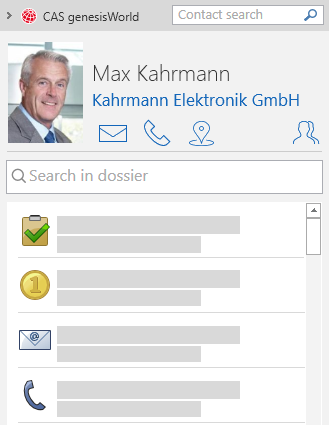
 Using the small arrow in the top left-hand corner, you can hide the sidebar.
Using the small arrow in the top left-hand corner, you can hide the sidebar.
 In the Contact search field, you can search any address in CAS genesisWorld.In the Contact search field, you can search any address in CAS genesisWorld.
In the Contact search field, you can search any address in CAS genesisWorld.In the Contact search field, you can search any address in CAS genesisWorld.
 If your administrator has enabled SmartSearch, then the SmartSearch search field will be displayed above the contact information.
If your administrator has enabled SmartSearch, then the SmartSearch search field will be displayed above the contact information.
- Click the picture or the name to open the data record for the contact person or individual contact in CAS genesisWorld.
- Clicking the name of a company opens the company data record.
 Click the envelope icon to write an e-mail.
Click the envelope icon to write an e-mail.
 Click the telephone icon to call the contact directly.
Click the telephone icon to call the contact directly.
 Click the map icon to open the route planner and plot a route to the contact.
Click the map icon to open the route planner and plot a route to the contact.
 This button displays other recipients and possible senders if an e-mail address has been entered for multiple addresses data records in CAS genesisWorld.
This button displays other recipients and possible senders if an e-mail address has been entered for multiple addresses data records in CAS genesisWorld.
 In the Search in dossier field, you search data records in the CAS genesisWorld dossier for the sender.
In the Search in dossier field, you search data records in the CAS genesisWorld dossier for the sender.
 You use a Filter to define which data records the dossier should display.
You use a Filter to define which data records the dossier should display.
- Click an entry in the list to open the respective data record in CAS genesisWorld.
- If an address dossier is displayed in the sidebar, then you can switch between the Contact person dossier, the Corporate group dossier and the Overall dossier via a drop-down list in the search field.
 You can use this button below the search field to return to the previous view, if when writing a new e-mail in the sidebar, you open a dossier from an address.
You can use this button below the search field to return to the previous view, if when writing a new e-mail in the sidebar, you open a dossier from an address.
Functions for data records
 Adopting addresses as recipients
Adopting addresses as recipients
The sidebar is displayed in Microsoft Outlook when writing a new e-mail. Using the sidebar, you can insert addresses from CAS genesisWorld as your new e-mail recipients.
 Open the action menu of the address you want to adopt as e-mail recipient.
Open the action menu of the address you want to adopt as e-mail recipient.
The e-mail address of the selected data record is adopted in the To field of the new e-mail.
 Linking with the drag and drop operation
Linking with the drag and drop operation
Using drag and drop you can one-click archive and link e-mails with data records which are displayed in the sidebar.
Please note
The functions for drag and drop are also possible if you use One-click archiving and direct opening.
If primary links are set in the archiving template, then these primary links are also entered for received e-mails.
Linking with received e-mails
- In Microsoft Outlook you can select where you wish to display the Read area, either in the lower pane or on the right.
For a highlighted e-mail you will see the e-mail recipient's list, address and dossier displayed in the sidebar.
- You can display the linked data record in the dossier or uses the search field to find a specific data record.
- Drag the highlighted e-mail to the data record you want to link the e-mail to in the sidebar.
A hint is displayed. The highlighted e-mail is one-click archived and linked with the data record you dropped the e-mail onto in the sidebar.
Linking when sending e-mails
Before sending a new e-mail you can already define the types of data records the e-mail can be linked with when One-click archiving or Sending & archiving.
- Open the window to compose a new e-mail.
- You can search for data record to link to in the recipient's dossier or in the sidebar search field.
 In the Action menu for one of the data records you found, click Link with e-mail.
In the Action menu for one of the data records you found, click Link with e-mail.
- Select the link type, if this is possible for linkable data records.
 Adopting data records from dossiers as attachments
Adopting data records from dossiers as attachments
If an address dossier is displayed in the sidebar, you can transfer the linked data records as GBT files to the attachment of a new e-mail.
If you attach data records of the Document, Address, or Appointment data record types, the corresponding archive document, a VCF file (Virtual Contact File) for addresses, or an ICS file for appointments is also attached to the e-mail.
The ICS or iCalendar file format is used to exchange calendar contents. The corresponding data can be opened with all programs that support the file format.
VCF files or vCards are virtual business cards and can be opened with all programs that support the corresponding file format.
 Open the action menu for the data record you wish to send.
Open the action menu for the data record you wish to send.
- Click Create an e-mail with this attachment.
A new e-mail window opens and the data record is added as an attachment to the newly created e-mail.
 Searching and inserting attachments
Searching and inserting attachments
When you are writing a new e-mail, you can use the sidebar to search for data records in CAS genesisWorld and add the respective data records as attachments to your e-mail.
If the SmartSearch is active, you can use the sidebar to directly search for all CAS genesisWorld data records and add any data record as an e-mail attachment. If the SmartSearch is active, the last used addresses are always displayed first in the lower area of the sidebar.
If the SmartSearch is not active, you can select the desired data record type in the drop-down list next to the search field and start searching for data records of the selected type. As soon as you have selected a data record type, the last used data records of the data record type are always displayed first in the lower area of the sidebar.
The corresponding data records are transferred as GBT files to the attachment in the new e-mail.
If you attach data records of the Document, Address, or Appointment data record types, the corresponding archive document, a VCF file (Virtual Contact File) for addresses, or an ICS file for appointments is also attached to the e-mail.
The ICS or iCalendar file format is used to exchange calendar contents. The corresponding data can be opened with all programs that support the file format.
VCF files or vCards are virtual business cards and can be opened with all programs that support the corresponding file format.
 Open the action menu for the data record you have found with your search.
Open the action menu for the data record you have found with your search.
The data record is added as an attachment to the new e-mail.
 Displaying dossiers
Displaying dossiers
When creating a new e-mail, you can use the CAS genesisWorld Sidebar to open the dossiers of displayed data records.
 Open the action menu for the desired data record.
Open the action menu for the desired data record.
The dossier of the desired data record is displayed in the CAS genesisWorld Sidebar.
 Click the button below the search field to return to the respective previous view.
Click the button below the search field to return to the respective previous view.
 Creating data records from unknown e-mail addresses
Creating data records from unknown e-mail addresses
If no data record could be found for an e-mail address in CAS genesisWorld, you can directly create a new address data record in CAS genesisWorld.
This option is only displayed if you have selected CAS genesisWorld Desktop in the Add-in options window.
- Click Create contact in the sidebar for an unknown e-mail address.
- Choose whether you want to create an individual contact, a company, or a contact person.
A data record window will open. The e-mail address has already been entered and you can add further data as usual.
 Inserting a link to CAS genesisWorld Web
Inserting a link to CAS genesisWorld Web
Using the CAS genesisWorld sidebar, you can insert links to data records in CAS genesisWorld Web, into the body of a message text.
- Click the location in the message text where you would like to insert the link.
 Open the action menu for the data record you wish to link to in CAS genesisWorld Web.
Open the action menu for the data record you wish to link to in CAS genesisWorld Web.
The data record is then inserted into the e-mail as a link to the respective data record in CAS genesisWorld Web.
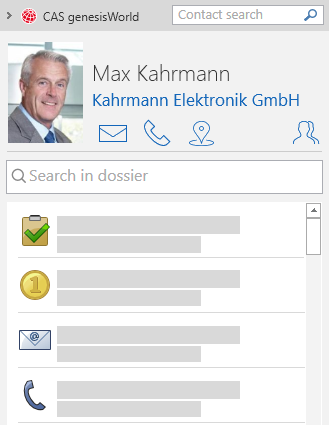
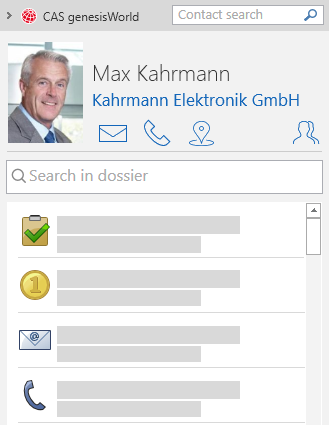
![]() Using the small arrow in the top left-hand corner, you can hide the sidebar.
Using the small arrow in the top left-hand corner, you can hide the sidebar.![]() In the Contact search field, you can search any address in CAS genesisWorld.In the Contact search field, you can search any address in CAS genesisWorld.
In the Contact search field, you can search any address in CAS genesisWorld.In the Contact search field, you can search any address in CAS genesisWorld.![]() If your administrator has enabled SmartSearch, then the SmartSearch search field will be displayed above the contact information.
If your administrator has enabled SmartSearch, then the SmartSearch search field will be displayed above the contact information.![]() Click the envelope icon to write an e-mail.
Click the envelope icon to write an e-mail.![]() Click the telephone icon to call the contact directly.
Click the telephone icon to call the contact directly.![]() Click the map icon to open the route planner and plot a route to the contact.
Click the map icon to open the route planner and plot a route to the contact.![]() This button displays other recipients and possible senders if an e-mail address has been entered for multiple addresses data records in CAS genesisWorld.
This button displays other recipients and possible senders if an e-mail address has been entered for multiple addresses data records in CAS genesisWorld.![]() In the Search in dossier field, you search data records in the CAS genesisWorld dossier for the sender.
In the Search in dossier field, you search data records in the CAS genesisWorld dossier for the sender.![]() You use a Filter to define which data records the dossier should display.
You use a Filter to define which data records the dossier should display.![]() You can use this button below the search field to return to the previous view, if when writing a new e-mail in the sidebar, you open a dossier from an address.
You can use this button below the search field to return to the previous view, if when writing a new e-mail in the sidebar, you open a dossier from an address. Adopting addresses as recipients
Adopting addresses as recipients Linking with the drag and drop operation
Linking with the drag and drop operation Adopting data records from dossiers as attachments
Adopting data records from dossiers as attachments Searching and inserting attachments
Searching and inserting attachments